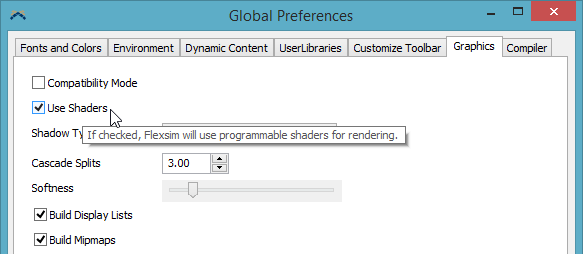|
#1

08-28-2015
|
 |
Flexsim Consultant, Super Moderator
|
|
Join Date: Jul 2007
Posts: 82
Downloads: 352
Uploads: 6
Thanks: 30
Thanked 159 Times in 43 Posts
Rep Power: 256
|
|
 Graphics Compatibility - Common Problems and Solutions
Graphics Compatibility - Common Problems and Solutions
FlexSim requires modern graphics support to run well. Most computers today should have no problem running FlexSim, but sometimes there are graphics configuration issues that keep FlexSim from working properly.
[h3]Common symptoms[/h3]
- The model 3D view is black or blank. Normally you should see the model view default to an interactive 3D grid.
- The 3D grid appears, but does not respond to user interaction. You should be able to click and drag the grid to pan (left-click, drag) and rotate (right-click, drag) the view. The grid should also respond to your mouse's scroll wheel - first click the grid to select it, then scroll your mouse wheel - this should zoom the 3D view in and out.
- Unable to drag an object onto the grid. You should be able to click an object in the Library and drag and drop it onto the 3D grid. It should appear at the location of your mouse.
- Unable to interact with objects in the 3D view. You should be able to double-click an object to bring up its properties window, or single click to highlight, or click and drag to move it about the 3D grid.
- Unable to create connections between objects.
- Interface in general is sluggish - low frame rate
[h3]Solutions[/h3]
If you are experiencing any of these issues, it is most likely a graphics compatibility issue. Here are common steps you can take to solve the problem, listed in order of effectiveness:
- Update your graphics driver to the latest version. This almost always solves graphics issues and is the preferred solution whenever possible because it enables the maximum performance from your graphics hardware. Check out HowToGeek.com's article for a primer on updating graphics drivers. Not every user has the proper administrator privileges on their computer necessary to update drivers, so you may need to contact someone in your IT department for help.
- Try a different graphics driver. If the graphics aren't working correctly and you are using an Intel, NVIDIA, or AMD driver, try using the latest driver from the computer manufacturer such as Dell/Lenovo/Asus/etc. If you are already using the latest driver from your computer manufacturer, try using the latest driver from the graphics card manufacturer: Intel, NVIDIA, or AMD.
- Use a computer that meets FlexSim's minimum system requirements (https://www.flexsim.com/flexsim/#systemreqs). For a detailed explanation of hardware considerations, check this article.
- Try turning off Shaders by going to File>Global Preferences>Graphics tab, and uncheck the option to Use Shaders. Hit Apply, then close. Restart FlexSim and see how it responds.
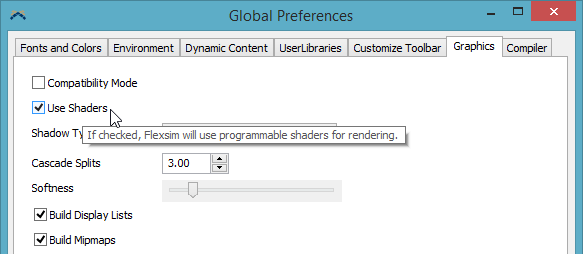
- Try switching to graphics compatibility mode by going to File>Global Preferences>Graphics tab, and check the Compatibility Mode option. Hit Apply, then close. Restart FlexSim and see how it responds. This is the last resort option. Compatibility mode is not intended for long term use. Revert to compatibility mode only if you must use a computer that doesn't meet FlexSim's system requirements.
- Contact FlexSim to let us know that you meet the system requirements, have tried the latest drivers from your graphics card manufacturer and computer manufacturer, and it still doesn't work. If this happens, then it is a development problem that should be fixed.
[h3]Special Cases[/h3]
- NIVIDIA Quadro cards have many different driver versions. We have had good success using the ODE driver (‘Optimal Drivers for Enterprise’).
- Another option that sometimes fixes Quadro instability with FlexSim is to open your NVIDIA control panel and change 3D settings to "3D App - Game Development".
- Your laptop may have a feature that automatically switches between Intel Integrated graphics and dedicated accelerated graphics (NVIDIA Optimus or AMD Dynamic Switchable Graphics). This is a great feature and helps to maximize your battery life, but it often does not recognize FlexSim as an application that should use the dedicated graphics. In this case, open your GPU's control panel and find the option to add FlexSim to the list of applications that take advantage of dedicated hardware acceleration.
Last edited by Ben Wilson; 03-28-2016 at 08:08 AM.
|